Top Secrete ကေန friends တို႔ရဲ႔ Androids ဖုန္းေတြအတြက္အရမ္းလွပီးအရမ္းေကာင္းလူၾကိဳက္မ်ားတဲ႔ popularအၿဖစ္ဆုံး pie Conrtol apk ကို ေပးအုံးမယ္ဗ်ာ
ပုံမွာၿမင္ေတြ႔ရတဲ႔အတိုင္းပါပဲအရမ္းလွပသပ္ရပ္ပီးေပါ႔ပါးေနတဲ႔ Pie Control ေလးပါပဲဗ်ာ....
Android ဖုန္းေတြမွာေတာ႔ Popular ၿဖစ္ၿပီး လူၾကိဳက္မ်ားေနတဲ႔ ေဆာ႔၀ဲလ္ေလးပါ.....
မိမိဖုန္းရဲ႔ home buttom ခလုတ္ကို အႏွိပ္ရသက္သာေစပါမယ္ အနာသက္သာေစတာေပါ႔
အရင္းတုန္းကေတာ႔ သူနဲ႔ မကိုက္ညီလို႔တင္မရတာနဲ႔
ဘာၿဖစ္ရတာနဲ႔ ညာ ၿဖစ္ကတာနဲ႔ စသၿဖင္႔ ၿပသနာေပါင္းေၿမာက္ၿမားစြာနဲ႔မို႔ မေပးၿဖစ္တာပါ...
အခုကအဆင္ေၿပသြားပီ
LMT Launcher apk ပါ...android phone ေပါင္းေၿမာက္ၿမားစြာနဲ႔ ကိုက္ညီတာေတြ႔ရတယ္...
ကိုယ္တိုင္လဲ စမ္းပီးပီမို႔ Top Secret ကေန ေရြးၿခယ္ေပးလိုက္တယ္ဗ်ာ...
LMT Launcher apk (Via; Pie Control)
/download here(ပုံေလးကို ကလစ္ပီး ေဒါင္းသြားပါ)Step 1. So, let’s get to it. First, you will need a rooted Android smartphone or tablet.
Step 2. Next, download the latest version of LMT launcher.Then install it using ES File Explorer app.
Step 3. Open the LMT app, and hit “Start/Stop TouchService” to start the LMT launcher.
Also, you can set “Autostart TouchService” to value 1 if you want it to start when your phone/tablet reboots.
Step 4. For the gestures to work correctly, you will need to set “Set gesture input”. Refer to the device list below and choose the right value for your device. If you don’t see your device in the list, try a device with similar display specs.
Step 5. Test your new PIE control by swiping from the center right-side edge of your screen. You should see a “basic” PIE control like shown here.
Step 6. You can change the color of your new PIE control in Settings under “Pie Colors”.
Step 7. Also, the PIE Control defaults to the right side of the screen, you can also activate it for left side of the screen (for left handers), bottom of the screen, or even have it activated for left, right, and bottom.
Step 8. Next, you can customize the PIE Control buttons any way you like by going to PIE Settings and setting them up to 10 buttons and also 10 longpresses.
Step 9. When you add an app, you might not see the logo of the app.
Simply set “Show app images” in settings to 1 or 2 to make it show app logo.
Voila!
Step 10. If you set all of your buttons, you should see a nice PIE Control with 10 shortcuts!
Step 11. You can also add gesture shortcuts easily. First, make sure “Set TouchService mode” is set to value 1 otherwise they will not work.
Step 12. Next got to “GESTURES” tab and add your favorite shortcuts.
Step 13. Also you can go to “ISAS” tab and set invisible swipe shortcuts.
Once you are done setting your PIE Control and gestures, you are set to go.



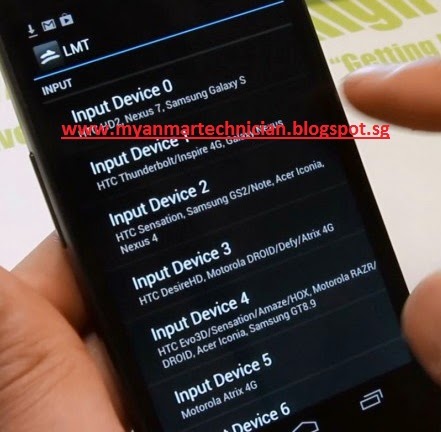




















.png)